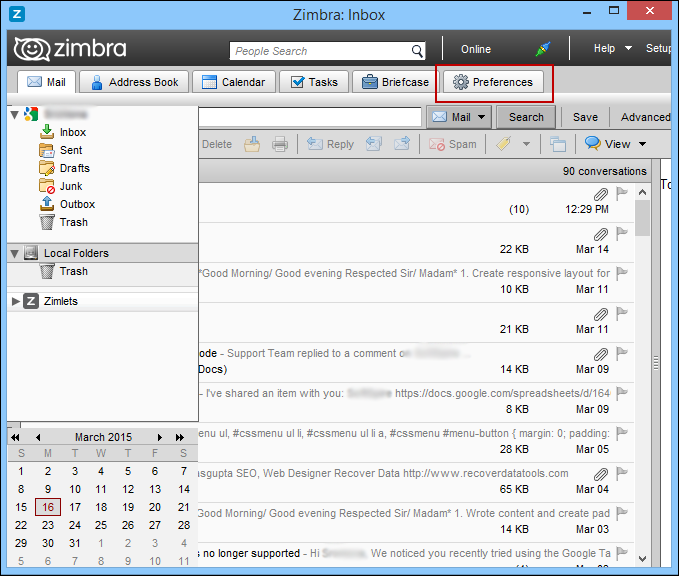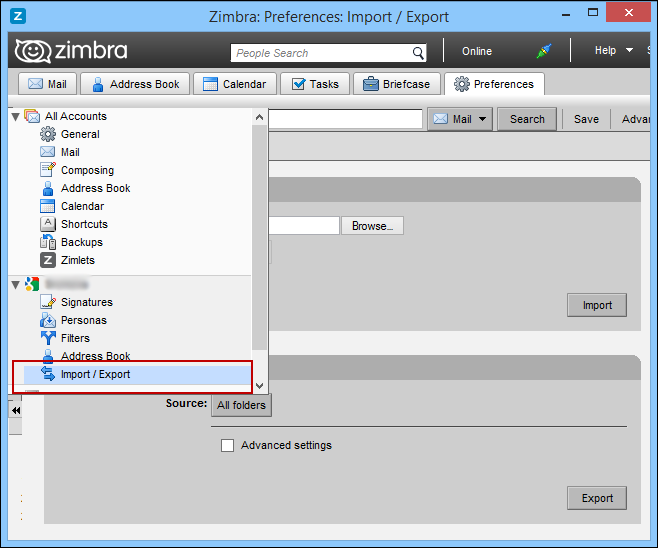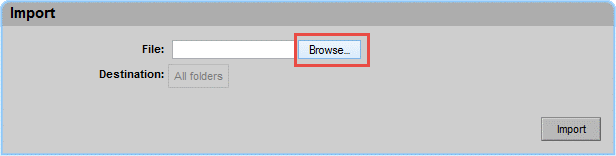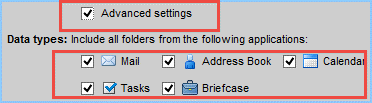Import TGZ to Zimbra Account to Move TGZ files into Zimbra Application
admin October 19th, 2017
Many a times you need to import your exported Zimbra TGZ file back into your Zimbra Account. Here we will discuss the complete procedure to import TGZ files to Zimbra account. Before importing your .tgz files, you need to ensure that they are not corrupt and are present in good state. Many times, it may happen while exporting the data exported TGZ files became corrupt due to network connectivity issues. Therefore, we will follow proper export procedure while exporting zimbra mailboxes using native export feature in Zimbra application. Now, in the following segment, we will put a limelight on the systematic procedure to import TGZ to Zimbra mailbox. However, before that, it is important to know what exactly Zimbra is.
Zimbra is a multi-platform supported email client that supports Windows, Mac, and Linux OS. It is available for as both web-based as well as desktop-based application. Not only this, Zimbra serves as a perfect medium for exchanging all the emails and managing contacts, notes, calendars, and all other essential items. It stores its entire database in ZDB file format. Zimbra also gives a support for handling multiple user’ accounts at one place.
Now the question arises what is the role of TGZ files in Zimbra.
In Zimbra email application all the data is extracted from the Zimbra account in the form of Zimbra TGZ file. TGZ file format is comparable to traditional ZIP file that is compressed by using GZIP software to store the hard disk space. It saves the bundle of data files into single file to have comfort of access to all of them. It is TAR file, which is zipped by using GZIP software that results in as a .tgz file. However, the TGZ file has various benefits- less bandwidth, store hard disk space, etc. However, it problematic for users to simply view the complete data of TGZ file of Zimbra. It is in the compressed form and utilized by Zimbra email application. Therefore, it becomes challenging for any Zimbra TGZ file user to open and view it.
How to Import Zimbra TGZ into Zimbra Account?
There is a systematic way for Zimbra import mailbox TGZ back to Zimbra account. Follow the complete process as mentioned:
- Firstly, open Zimbra desktop application on your machine or Login to Zimbra Web Client.
- Now, go to the Preferences option.
- On the left side panel, you will see an option for Import / Export.
- Click on the same option and you will get an Import option
- After this, browse the TGZ files from the stored location on your system.
- Click on the Add Folder option to select the destination folder where you want to save the Zimbra files. Even you can also create a New folder to save Zimbra TGZ files.
![]()
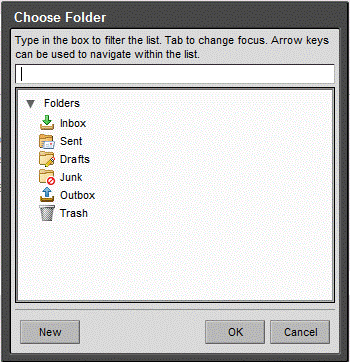
- Now, choose the appropriate option to Resolve Duplicate as mentioned:
- Ignore – It will keep your both new and existing files.
- Modify – It will update your old calendar and contacts.
- Replace – It will help to re-add your old data items and keep the new as well
- Reset – It will import all the new data items and remove the old once.
- Click on the Advance Settings and choose which data you want to import on the Zimbra mailbox and uncheck which is not required.
- After data selection, simply click on the Import option
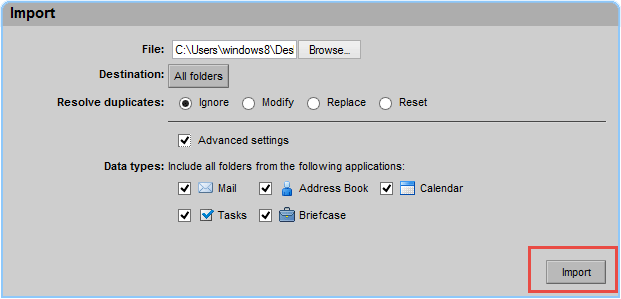
- Zimbra application will start importing the messages from TGZ file and will show you Import Successfully Completed message at the end.
The Bottom Line
To fulfill the need to Import TGZ to Zimbra Account, the complete procedure iss described above. If still you are facing any issue to move TGZ files into Zimbra application then, feel free to watch the video to understand completely. After this, if you still face some issue then, feel free to contact our 24 X 7 Technical Support Helpline.